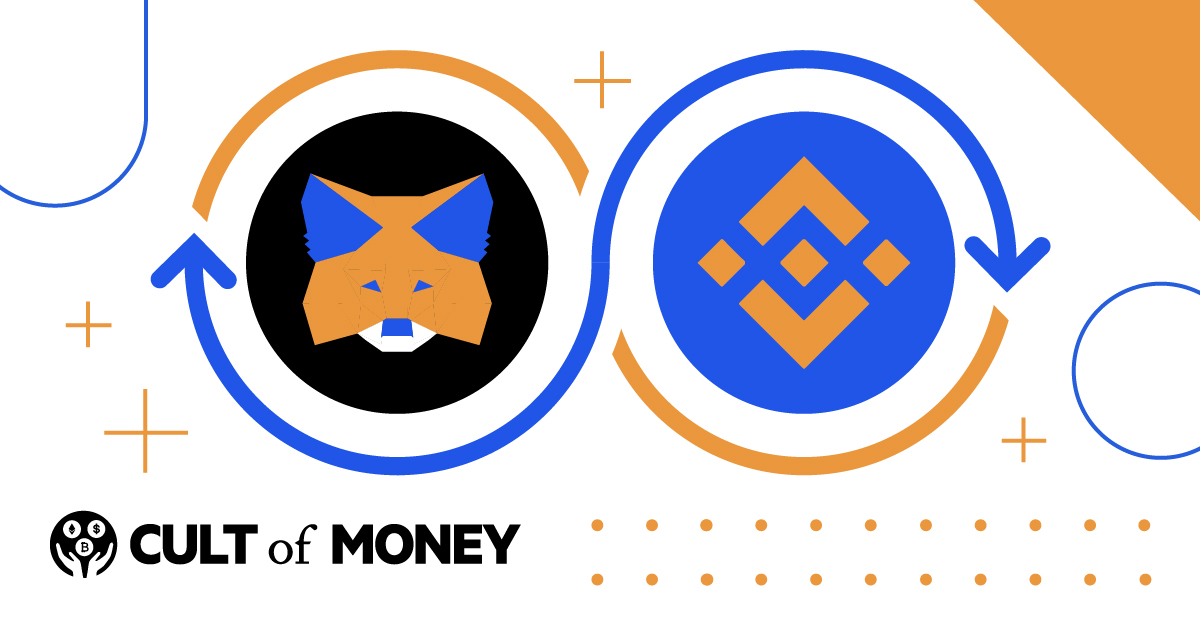
One of the most popular browser cryptocurrency wallets is MetaMask. And if you're dealing with cryptos on the Ethereum blockchain, it's one of the simplest wallet options out there.
But as you probably know, this wallet doesn’t support every blockchain right out of the box, which is a downside if you're trading cryptocurrencies like Binance coin (BNB).
Thankfully, by connecting Binance Smart Chain to MetaMask, you can trade BNB and other coins and NFTs that are on the Binance Chain right from your MetaMask wallet.
Here's a step-by-step look at how to connect MetaMask to the Binance Smart Chain and make your first trades.
What Is MetaMask?
MetaMask is a software-based cryptocurrency wallet. It works easily with the Ethereum blockchain when initially installed, and you can add additional blockchains, including Binance Smart Chain, Polygon, Avalanche, and others.
You can install MetaMask in a few clicks from your browser’s plugin store. If you’re using Brave, there’s a built-in wallet that includes all of the features of MetaMask, so you don’t need to install any additional plugins. However, many people prefer the interface and compatibility of MetaMask.
Once you have MetaMask on your computer, you can also install the mobile version on your phone and sync it to your mobile device. This lets you access and use the same wallet on your computer and smartphone.
Furthermore, you can use the wallet with any supporting Web3 distributed app (Dapp) or decentralized finance (DeFi) service compatible with your currencies.
What Is Binance Smart Chain / BNB Chain?
The Binance Smart Chain is a cryptocurrency blockchain developed by Binance, one of the largest cryptocurrency exchanges in the world.
Binance Smart Chain offers quick, low-cost transactions compared to the better-known Ethereum network that can charge expensive gas fees. Just note that the Binance Smart Chain was renamed BNB Chain in February 2022.
The native currency of BNB Chain is Binance Coin. BNB is actually the fourth-largest cryptocurrency by market capitalization, with a total market value of about $67 billion. It’s the most valuable currency behind Bitcoin, Ethereum, and Tether.
The best way to get Binance Coin is with a Binance.com or Binance.us account. Other exchanges like KuCoin also support BNB trading.
Once you own BNB, you can transfer the currency to your MetaMask wallet after following the steps below.
How To Connect MetaMask To Binance Smart Chain
While the terminology can be intimidating to anyone new to crypto, the setup steps to connect MetaMask to BNB Chain are simple. Most of it can be copied and pasted from the information below.
1. Install The MetaMask Plugin
The first step to connecting MetaMask to the BNB Chain is to download MetaMask on your computer. Currently, MetaMask is available on the following browsers:
Only install and use MetaMask on a personal computer that’s not shared with others. If you rely on a shared library or school computer, you should not install and use MetaMask there. This helps you avoid potential crypto scams or hacks in which someone accesses your MetaMask wallet without your permission and steals your funds.
Installing the add-on should take a few moments with a fast internet connection.
2. Create Your Wallet & Write Down Your Seed Phrase
The first time you open MetaMask, it prompts you to import or create a wallet.
If you have an existing wallet seed phrase that you want to import into MetaMask, you can do that during this step. If you don’t have an existing wallet, you should create a new one following the MetaMask prompts.
When you create your new wallet, MetaMask gives you a seed phrase. This is a series of randomly generated words that act as a backup recovery key for your wallet in case you lose access to it.
Write down your seed phrase on a piece of paper and store it somewhere safe. For even more security, write down two copies and keep the second one somewhere extremely safe away from home.
3. Add BNB Chain To MetaMask
Now we’re on the foremost step: connecting the BNB Chain to MetaMask.
To start this process, look for the little fox icon representing MetaMask in your plugin or extension bar in your browser.
If it’s not there, you may have to click an add-on menu to see MetaMask. Click on the MetaMask icon to pop up the main MetaMask display and menu.
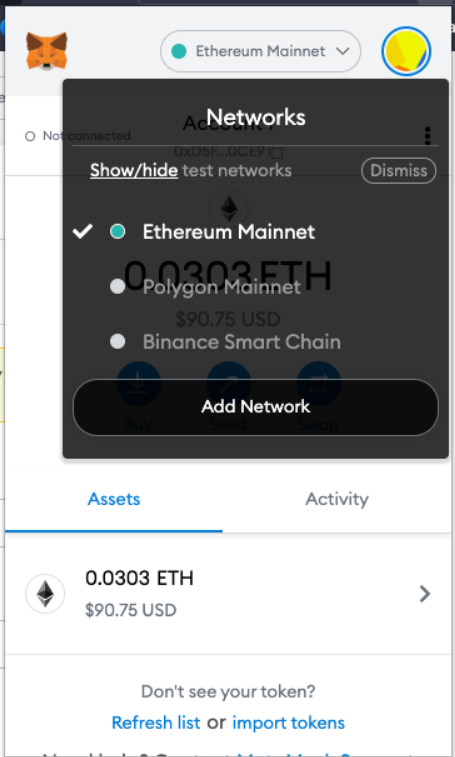
At the top of that window, you should see a box in the middle with the current network's name, which may display “Ethereum Mainnet” by default.
Click that box to view any other networks added to your wallet. At the bottom, you should see a button that says “Add Network.” Click here to bring up the page where you can enter Binance Smart Chain details.
Type in the following information to connect MetaMask to the BNB Chain:
- Network Name: BNB Chain
- Network RPC URL: https://bsc-dataseed.binance.org/
- ChainID: 56
- Symbol: BNB
- Block Explorer URL: https://bscscan.com
Binance also has documentation on how to connect the BNB Chain to MetaMask if you want to double-check this information.
This is what it looks like in MetaMask. You won’t have the red error message displayed when BNB Chain is already added.
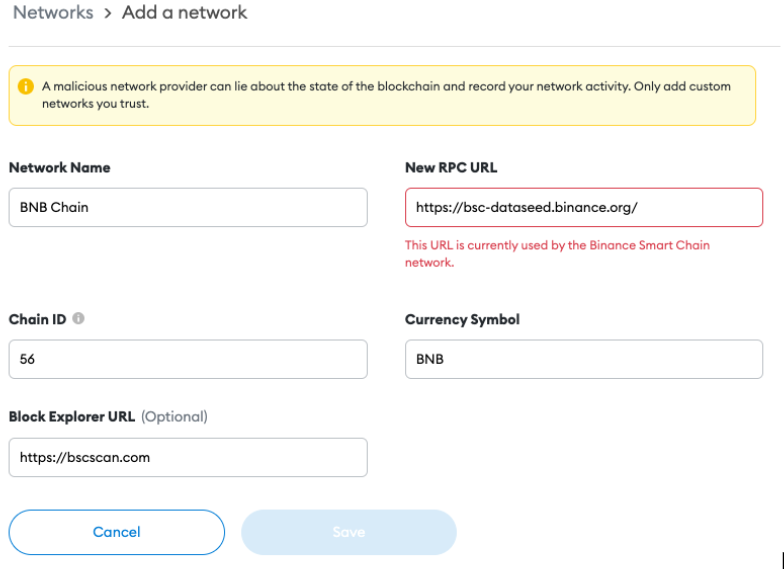
That's all the information you need to add BNB Chain to MetaMask. Just double-check the information before saving so you ensure you're using the right ChainID, network name, and other connecting information.
4. Confirm BNB Chain & Wallet
When you click save, BNB Chain gets added to MetaMask so you can close this screen. When you click on the MetaMask icon in your browser, you should see the BNB Chain option in the drop-down menu. Click here to select the BNB Chain wallet within your MetaMask wallet.
Next, click the button below the default label “Account 1” to copy the full BNB Chain address to your clipboard to view your wallet.
Then, head to the official BNB Chain Explorer and search for your account address. You should pull up an empty, valid wallet with no current balance or transactions.
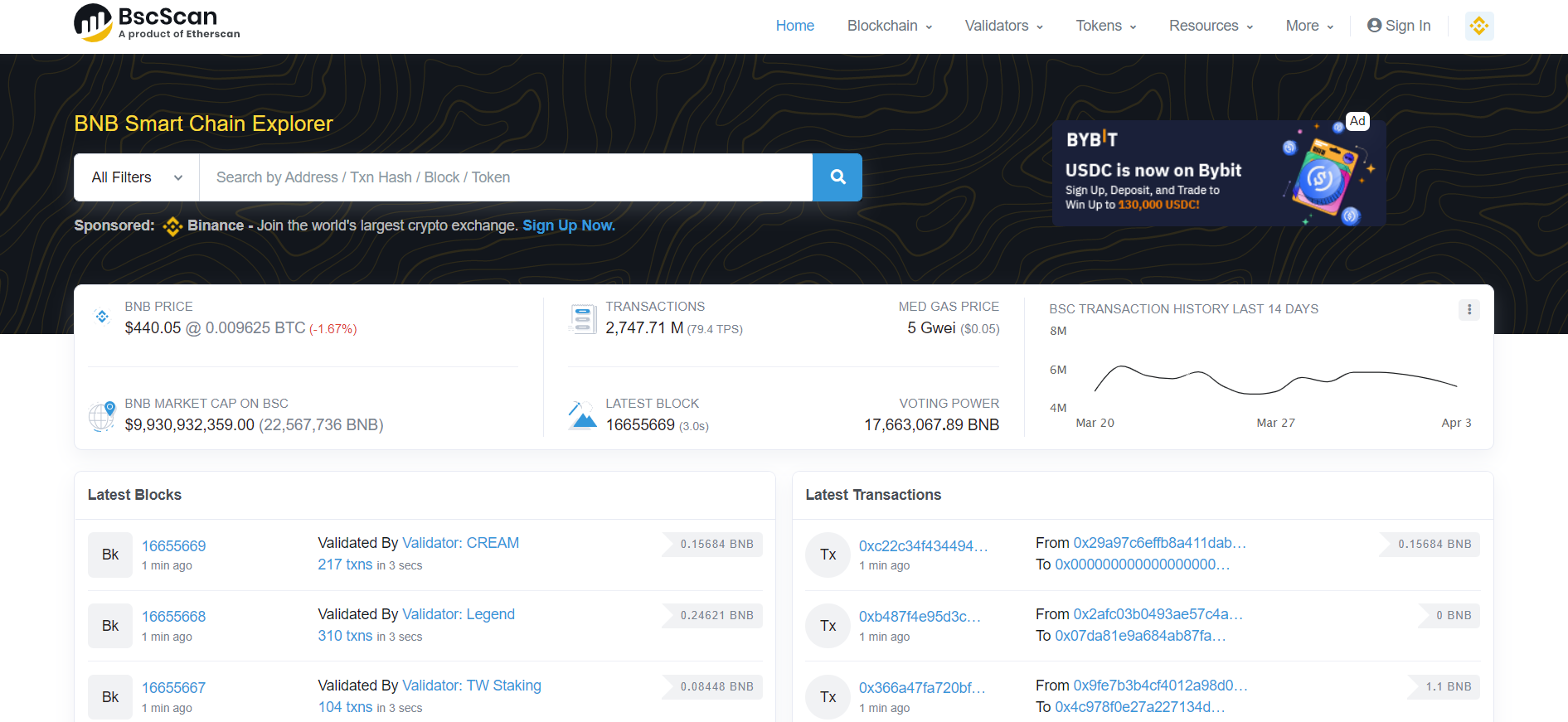
If you see the wallet in the explorer, you’re all set and ready to go.
Just note that it's a good idea to send a small amount of BNB Coin to the wallet to ensure it’s working as intended before engaging in any more significant transactions.
Funding Your Wallet
As mentioned, you can use Binance.com or Binance.us to invest in cryptos like BNB and then fund your wallet now that it's connect to MetaMask.
You can also use other cryptocurrency exchanges like Bitbuy, and KuCoin to buy BNB if you prefer. Similarly, you can use decentralized exchanges like PancakeSwap to trade BNB.
Finally, companies like MoonPay let you purchase BNB and dozens of other cryptocurrencies with funds from your bank account or even your credit card.
Because transactions can’t be fixed or reversed once entered, always double-check your details before entering a cryptocurrency transaction.
The Bottom Line
Hopefully, our guide on connecting MetaMask to the Binance Smart Chain helps you make the most out of one of the most powerful blockchains out there and one of the best browser-based wallets.
If you ever want to upgrade your wallet security even further, you can also consider using crypto hardware wallets like Ledger or Trezor. These physical crypto wallets are compatible with the BNB Chain, so you can have easy and secure access to your BNB and other tokens.
But whatever wallet you choose, just remember to read through steps carefully and to double-check all the information you're entering. And if you're sending a large amount of BNB or other coins to a new wallet address, consider sending a small amount first to test that the connection is working properly.

Eric Rosenberg is a financial writer, speaker, and consultant based in Ventura, California. He holds an undergraduate finance degree from the University of Colorado and an MBA in finance from the University of Denver. After working as a bank manager and then nearly a decade in corporate finance and accounting, Eric left the corporate world for full-time online self-employment. His work has been featured in online publications including Business Insider, Nerdwallet, Investopedia, The Balance, HuffPo, Investor Junkie, and other fine financial blogs and publications. When away from the computer, he enjoys spending time with his wife and three children, traveling the world, and tinkering with technology. Connect with him and learn more at EricRosenberg.com.
